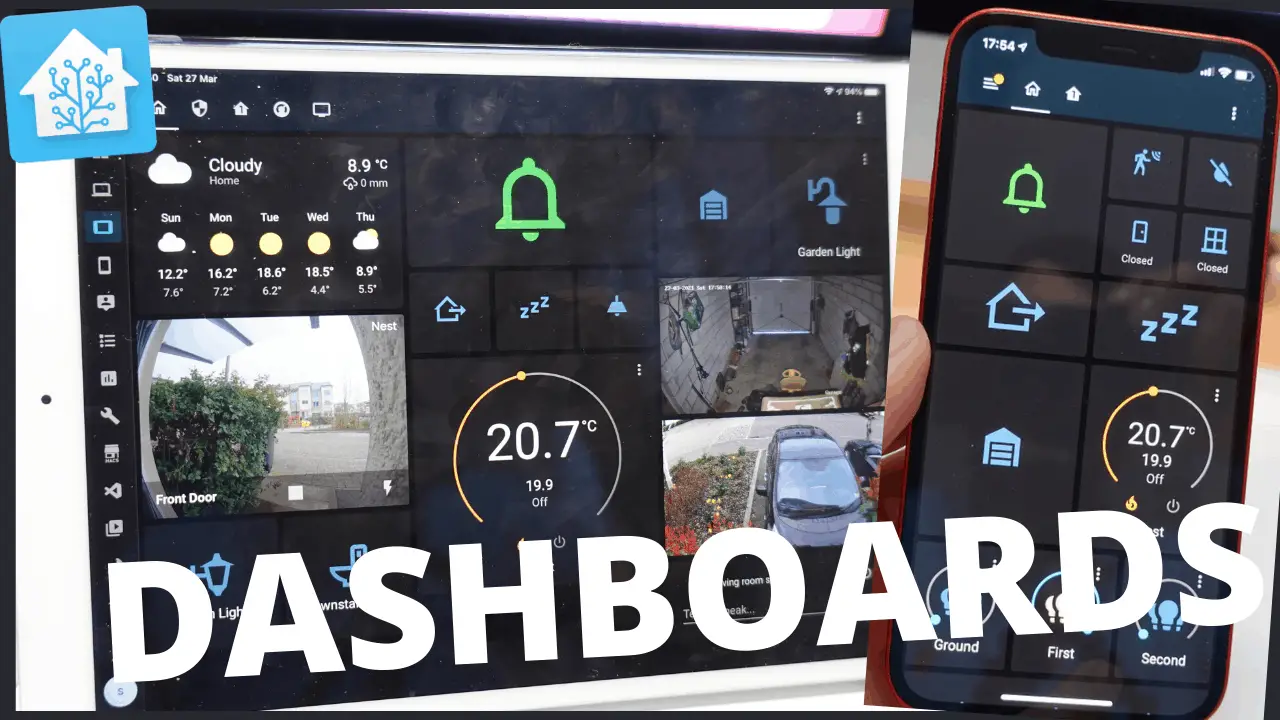Our media cabinets have grown a lot and we have many devices with as many remote controls. Thanks to home assistant my automation platform of choice, I’m able to control my Samsung TV, Apple TV, sonos playbase and playstation 4.
I’m also running a Plex media server and I use my Apple TV as my Plex client.
This home assistant dashboard is based on the following:
- Grid Cards
- Conditional Cards
- Picture
- Custom media-players (Home assistant community store)
- Buttons
Grid cards keep things together in a neat way, conditional cards are able to display a cards only when it is actually playing.
Custom media players are an alternative to the built in media player within home assistant to have a better look & feel, you are able to hide content file the pause button, volume bar, customise the cover art and much more.
To install the custom mini media player you will need HACS(home assistant community store).
Buttons are used to send remote control commands like up, down, left ,right, ok and back.
I have created scripts to know which device is being used and to send the remote control to the right device. For example if I’m using a PS4 then I want all remote controls to be sent to a PS4, same thing for any streaming integration that supports remotes in home assistant.
Table of Contents
Before starting this project
- You are going to need Home assistant up and running.
- Home assistant community store and the custom mini media player
- Integrated your devices already into home assistant.
How to do this project
Media cabinet
Create a helper called “media cabinet” that is going to hold the differente HDMI devices connected to our TV.
This could be: TV, PS4, PS5, xbox, etc.
In my case it is:
- Apple Tv
- PS4
Go to the helpers section of home assistant and create an input select and give it a name!
Controlling the remote
The Apple TV can be controlled thanks to the integration into home assistant:
I created a remote control script for this: this scripts will control whatever is selected in the media cabinet input selector we created above:
Copy & paste the following in scripts.yaml
Replace Apple TV entity_id and name of input selector
remote_command:
alias: Remote Command
fields:
command:
description: The Command to send to the remote
example: up
sequence:
- choose:
- conditions:
- condition: state
entity_id: input_select.media_cabinet
state: Apple TV
sequence:
- service: remote.send_command
target:
entity_id: remote.atv_living_room
data:
command: "{{ command }}"
default: []
mode: singleFor each command we call the remote_command script passing a command value like this:
remote_arrow_up:
alias: Remote Arrow Up
sequence:
- service: script.remote_command
data:
command: up
mode: single
remote_arrow_down:
alias: Remote Arrow Down
sequence:
- service: script.remote_command
data:
command: down
mode: single
remote_arrow_right:
alias: Remote Arrow Right
sequence:
- service: script.remote_command
data:
command: right
mode: single
remote_arrow_left:
alias: Remote Arrow Left
sequence:
- service: script.remote_command
data:
command: left
mode: single
remote_top_menu:
alias: Remote Top Menu
sequence:
- service: script.remote_command
data:
command: top_menu
mode: single
remote_home:
alias: Remote Home
sequence:
- service: script.remote_command
data:
command: home
mode: single
remote_select:
alias: Remote select
sequence:
- service: script.remote_command
data:
command: select
mode: single
remote_wakeup:
alias: Remote wakeup
sequence:
- service: script.remote_command
data:
command: wakeup
mode: single
remote_menu:
alias: Remote menu
sequence:
- service: script.remote_command
data:
command: menu
mode: singleNow reload scripts and try them out!
Picture Card
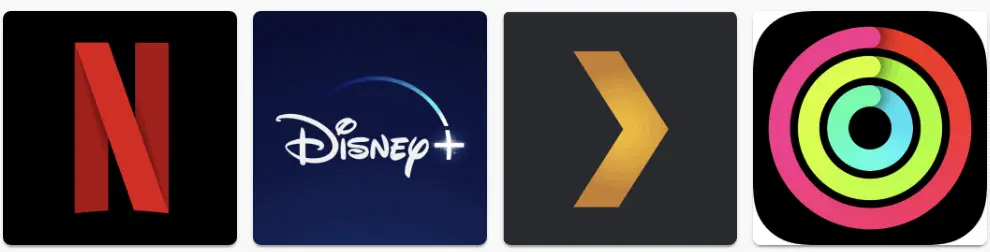
In my setup I added four shortcuts for Netflix, Disney plus, Plex & Apple fitness.
These logos where created thanks to canvas.com with a 500 by 500 aspect ratio, in that way they all match.
In the dashboard they are picture
Apple TV App Order
This steps is specific for Apple TV, to turn on an app I’m sending remote control commands to go back to the top_menu and home then moving around based on where we put the app on the Apple TV itself.
For example: Netflix is right select, Plex is right right select.
Code
Copy & paste the following in scripts.yaml
lounge_appletv_disney:
alias: Select Disney
sequence:
- service: remote.send_command
target:
entity_id: remote.atv_living_room
data:
delay_secs: 1.5
command:
- top_menu
- home
- select
- service: input_select.select_option
entity_id: input_select.media_cabinet
data:
option: "Apple TV"
lounge_appletv_netflix:
alias: Select Netflix
sequence:
- service: remote.send_command
target:
entity_id: remote.atv_living_room
data:
delay_secs: 1.5
command:
- top_menu
- home
- right
- select
- service: input_select.select_option
entity_id: input_select.media_cabinet
data:
option: "Apple TV"
lounge_appletv_plex:
alias: Select Plex
sequence:
- service: remote.send_command
target:
entity_id: remote.atv_living_room
data:
delay_secs: 1.5
command:
- top_menu
- home
- right
- right
- select
- service: input_select.select_option
entity_id: input_select.media_cabinet
data:
option: "Plex"
lounge_appletv_fitness:
alias: Select Fitness
sequence:
- service: remote.send_command
target:
entity_id: remote.atv_living_room
data:
delay_secs: 1.5
command:
- top_menu
- home
- right
- right
- right
- select
- service: input_select.select_option
entity_id: input_select.media_cabinet
data:
option: "Apple TV"Reload scripts.
Dashboard (Lovelace)
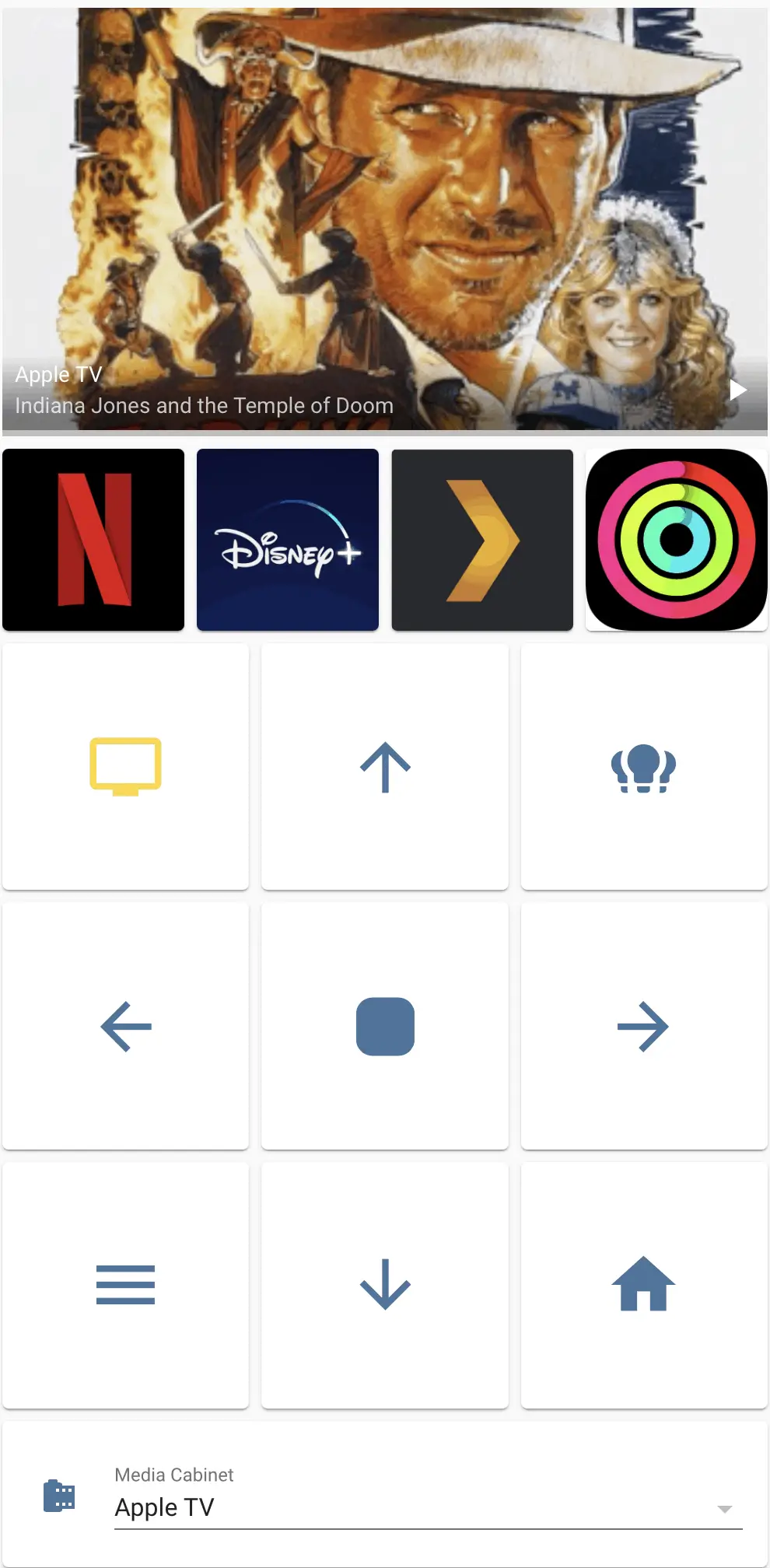
This is how I build the dashboard:
Create a grid card with 1 column inside that we are going to create all cards! (squared false)
Add a conditional card for each entry in the media cabinet. I’m adding at the moment Apple TV and Plex. Depending on the state of the entity playing, idle etc. I’m going to display the correct card.
Code for custom mini media player
type: 'custom:mini-media-player'
volume_stateless: false
toggle_power: true
sound_mode: icon
hide:
volume: true
power: true
info: false
source: true
icon: true
icon_state: true
next: true
prev: true
group: true
artwork: full-cover
entity: media_player.atv_living_roomtype: 'custom:mini-media-player'
volume_stateless: false
toggle_power: true
sound_mode: icon
hide:
volume: true
power: true
info: false
source: true
icon: true
icon_state: true
next: true
prev: true
group: true
artwork: full-cover
entity: media_player.plex_plex_for_apple_tv_living_roomtype: 'custom:mini-media-player'
hide:
name: true
icon: true
info: true
power: true
source: true
controls: false
next: true
prev: true
play_pause: true
icon_state: true
group: true
entity: media_player.lounge
Then apply another conditional card for the sonos soundbar, so that it only appears if “something” is playing.
Add a grid card (4 elements) with 4 picture cards each calling the correct script.
You will need to upload the logos that you created previously under a www folder. Then link to them example: /local/netflix.png
Change the action type to call service with the correct script.
Remote
To create this square I’m using, yes another grid card! This time with 3 columns and 9 buttons.
- This is a TV on toggle (I’m using a Samsung TV)
- Arrow up
- Control all lights in living room (light group)
- Left
- OK
- Right
- Back
- Down
- Home
Each button using a script that we built previously apart from the TV and Light bulb buttons.
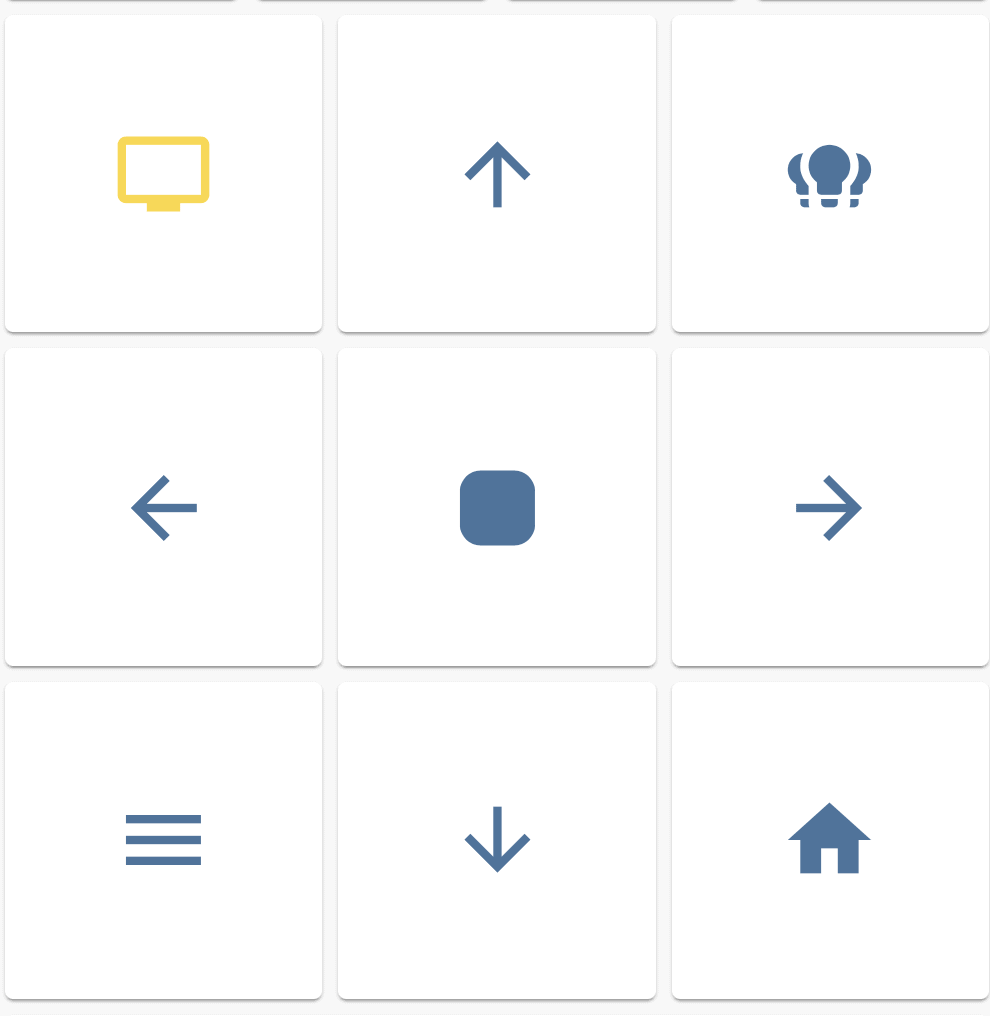
Now have fun, please give me feedback!
Want to Learn More
Learn how to build your own dashboard! I have this course called “Dashboard in Home Assistant”
FIRST 10 people Get a deal with this coupon (mediadashboard50)
Dashboard Code
views:
- icon: 'mdi:movie'
panel: false
badges: []
cards:
- type: grid
cards:
- type: grid
cards:
- type: conditional
conditions:
- entity: media_player.atv_living_room
state_not: idle
- entity: media_player.plex_plex_for_apple_tv_living_room
state: idle
card: &ref_0
type: 'custom:mini-media-player'
volume_stateless: false
toggle_power: true
sound_mode: icon
hide:
volume: true
power: true
info: false
source: true
icon: true
icon_state: true
next: true
prev: true
group: true
artwork: full-cover
entity: media_player.atv_living_room
- type: conditional
conditions:
- entity: media_player.atv_living_room
state_not: idle
- entity: media_player.plex_plex_for_apple_tv_living_room
state: idle
card: *ref_0
- type: conditional
conditions:
- entity: media_player.atv_living_room
state: playing
card:
type: 'custom:mini-media-player'
hide:
name: true
icon: true
info: true
power: true
source: true
controls: false
next: true
prev: true
play_pause: true
icon_state: true
group: true
entity: media_player.lounge
columns: 1
square: false
- type: grid
cards:
- type: picture
image: /local/netflix.png
tap_action:
action: call-service
service: script.lounge_appletv_netflix
service_data: {}
target: {}
hold_action:
action: call-service
service: script.lounge_appletv_netflix
service_data: {}
target: {}
- type: picture
image: /local/disneyplus.png
tap_action:
action: call-service
service: script.lounge_appletv_disney
service_data: {}
target: {}
hold_action:
action: call-service
service: script.lounge_appletv_disney
service_data: {}
target: {}
- type: picture
image: /local/plex.png
tap_action:
action: call-service
service: script.lounge_appletv_plex
service_data: {}
target: {}
hold_action:
action: call-service
service: script.lounge_appletv_plex
service_data: {}
target: {}
- type: picture
image: /local/apple_fitness.png
tap_action:
action: call-service
service: script.lounge_appletv_fitness
service_data: {}
target: {}
hold_action:
action: call-service
service: script.lounge_appletv_fitness
service_data: {}
target: {}
columns: 4
square: false
- type: grid
cards:
- type: button
tap_action:
action: toggle
entity: switch.wake_on_lan
icon: 'mdi:television'
show_name: false
icon_height: 50px
- type: button
tap_action:
action: toggle
entity: script.remote_arrow_up
icon: 'mdi:arrow-up'
show_name: false
icon_height: 50px
- type: button
tap_action:
action: toggle
entity: light.living_room_lights
show_name: false
show_state: false
icon_height: 50px
- type: button
tap_action:
action: toggle
entity: script.remote_arrow_left
icon: 'mdi:arrow-left'
show_name: false
icon_height: 50px
- type: button
tap_action:
action: toggle
entity: script.remote_select
name: OK
show_icon: true
icon: 'mdi:square-rounded'
show_name: false
icon_height: 50px
- type: button
tap_action:
action: toggle
entity: script.remote_arrow_right
icon: 'mdi:arrow-right'
show_name: false
icon_height: 50px
- type: button
tap_action:
action: toggle
entity: script.remote_menu
icon: 'mdi:menu'
show_name: false
icon_height: 50px
- type: button
tap_action:
action: toggle
entity: script.remote_arrow_down
show_name: false
icon: 'mdi:arrow-down'
icon_height: 50px
- type: button
tap_action:
action: toggle
entity: script.remote_home
name: Home
icon: 'mdi:home'
show_name: false
hold_action:
action: toggle
icon_height: 50px
- type: entities
entities:
- input_select.media_cabinet
columns: 1
square: false